
The Apple Watch is now a powerhouse when it comes to fitness and health tracking.
Whether you have the latest Series 7, the Apple Watch SE, or an older Watch running the latest watchOS 8 operating system, the Workout and Activity apps are where the tracking magic happens.
The Activity app is for tracking daily steps, active minutes and time spent standing and is designed to ensure you're not too sedentary. On your iPhone, those activity stats should now live inside of the Fitness app if you're running the latest software on your phone and smartwatch.
The Workout app, on the other hand, is for running, swimming, cycling, gym classes, and all the other stuff that gets your heart racing. It's through this app you can see how many calories you're burning, and your performance.
Both of these apps have evolved to become better at tracking your daily activity and your exercise.
Read on to learn how to get the most out of your Apple Watch as a fitness and sports tracker.
Update: This article was updated in November 2021 to include new features on the Series 7 and watchOS 8.
Apple Watch Activity app explained
Wareable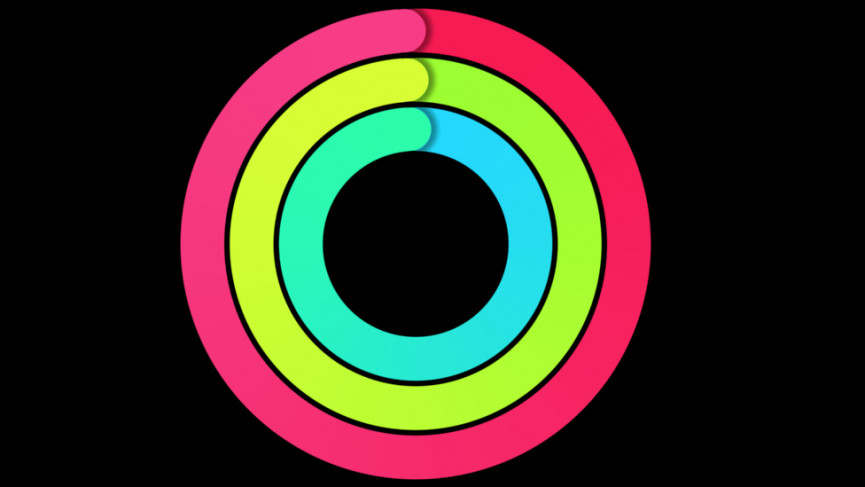
The Activity app is the fitness tracking element of the Apple Watch and keeps tabs on whether you're getting enough exercise per day.
It differs from most activity trackers by dispensing of step goals. Instead, the Apple Watch has three targets: Move, Exercise, and Stand. Each target has a ring, which fills to denote your goal process.
The Move ring
Wareable
The Move goal is effectively your step goal but measured in active calories. Fill the ring by moving around and elevating your heart rate.
This is a sneaky beast because the Apple Watch will set the target based on your daily averages, so active people will find it tougher to fill the ring than more sedentary types.
Our goal on day one with the device was 740 calories per day. Now it's 900. However, you can set your own Move goal – read our guide to find out how.
The Exercise ring
Wareable
Most guidelines say we should get 30 minutes of exercise per day, and this is the ring to keep you on target.
That's based on World Health Organization advice, which recommends 150 minutes of exercise a week.
We can hear some of you at the back grumbling about 150 minutes of hard exercise but fear not, because anything above a brisk walk is classed as exercise, so take more short walks to hit your goal.
> Solved: Apple Watch keeps pausing during a workout
The Stand ring
Wareable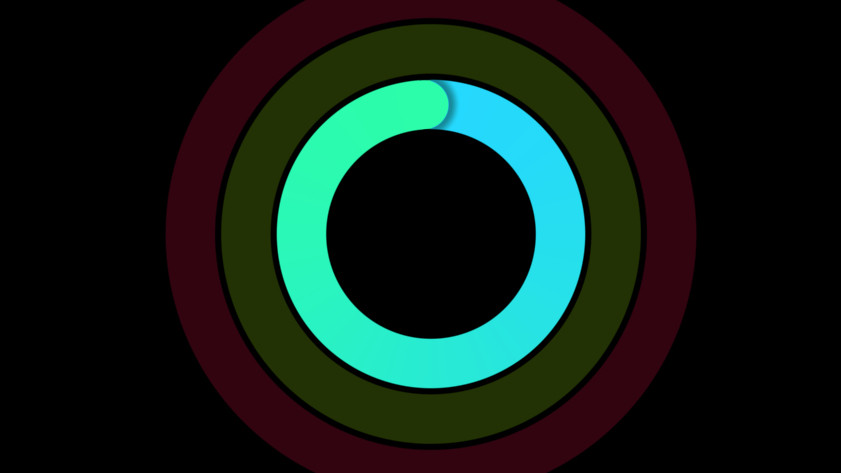
The Apple Watch hates people who sit down, and it'll remind you that 10 minutes before every hour. The good news is that you only need to stand for one minute in an hour to make the Apple Watch happy.
Do that for 12 hours in a day and you've hit the goal. Wheelchair users can also get in on the action, receiving 'Time to roll!' reminders in place of Stand reminders.
Each is represented by a coloured wheel that you need to fill, and the app is accessible from the Apple Watch itself and the iPhone. From here, you can see your earned achievements, which days you worked out (indicated with a yellow dot) and also delve into the likes of heart rate and heart rate recovery.
How to set up Activities on Apple Watch
When you load the app for the first time you'll be asked to input your vital statistics, which hones watchOS' algorithms to your body. If you skipped this step for any reason, you can adjust the settings in the Apple Health section of the Watch app on your iPhone.
Every week, the Apple Watch will send you an update telling you how many times you've hit your goals. If you've done them too easily, or if you really struggled, it'll recommend a new goal that's more in line with your abilities.
Scroll down from the Rings screen and you can also see progress for each ring in a percentage, weekly summaries along with total steps, distance and floors climbed. The latter metric will only be viewable with Apple Watch models that include an altimeter.
How to share activity on Apple Watch
One of the best parts of the Apple Watch Activity app is the social aspect – and we're sure you have a fair few friends who already own an Apple smartwatch.
Sharing activity is a great motivator – so you can head to the Activity app on your Apple Watch and swipe right to the Sharing screen.
From here you can choose to Invite a Friend at the bottom. Choose a contact from the list and you can shoot off an invite.
Any contacts that accept your request will have their daily ring progress displayed within the app.
And you can complete in challenges with friends in the Activity app. Tap any contact's name and scroll to the bottom and choose Complete. You will enter a 7-day competition with points given for every percentage of each ring goal. That's capped at 200pts available per goal, so 600 points per day.
The person who gets the most points over the week wins.
Check out your progress in the Fitness app
Wareable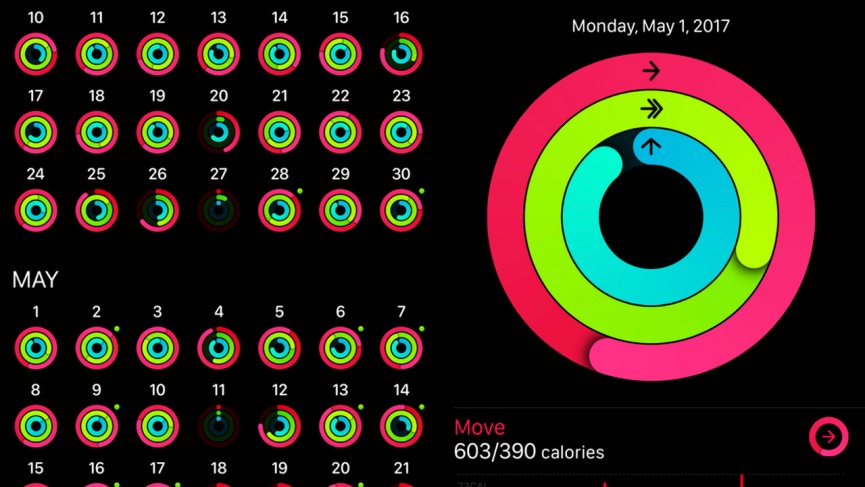
To check in with your daily activity in detail, and see how you've been getting on week long term, head to the Fitness app on your iPhone. This is where all the ring filling is immortalized and analyzed.
The Summary screen shows all of your recent workouts, any Apple Fitness+ workouts and trends.
Activity Trends
- Move calories
- Exercise minutes
- Stand hours
- Distance
- Running pace
- Cardio Fitness (VO2 Max)
- Stand minutes
- Walking pace
Awards/Achievements
Wareable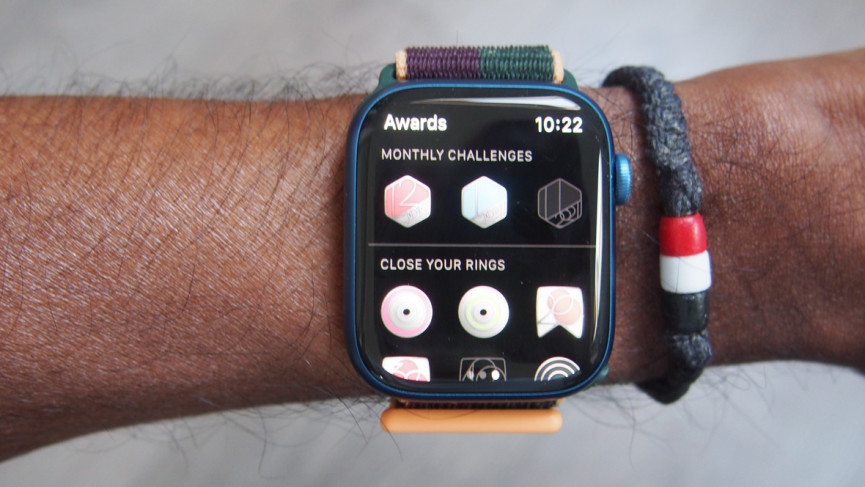
One aspect of the Activity Watch app that's refreshingly good is the Achievements.
Accessible by swiping through the Activity app on your watch – or Fitness on your iPhone – there are loads of gadgets to unlock – and they're no walk in the park.
Hitting your daily Move goal 1,000 times is one such achievement, for instance.
Apple also introduces limited-time-only achievements on special days, like if you hit your exercise goal on Mother's Day or Christmas.
You can also share your progress with other Apple Watch friends. Working via both the iPhone and Apple Watch, you'll receive progress alerts and the ability to send encouragement (or taunts, if that's your style) throughout the day. This adds a nice social element to help spur you on.
Future encouragement
Apple added some intelligence to its Fitness app to help you close those rings. In the morning you have the option of getting a personalized notification encouraging you to do something.
For instance, if you're close to gaining an achievement it'll let you know, and it'll even tell you how you can earn it, or what you can do to match yesterday's activity level. If you're getting toward the end of the day and you're not close to closing those rings, it'll recommend something you can do to finish that sucker off.
That isn't the only type of personalization the Activity app will deliver, either. Every month, you'll also get challenges created specifically for you. So if you're feeling low on motivation and encouragement and need something to keep pushing yourself, the Apple Watch will do that for you.
Work out with Fitness+
Apple introduced its home workout subscription service in 2020, with the Apple Watch key to the experience.
When you choose to subscribe, your heart rate recorded by your Watch, will contribute to closing your rings as you complete workouts – and be viewable in real time.
Completed workouts will be listed in the Fitness app on your iPhone, alongside other exercise.
You can read our full guide to Fitness+.
The Workout app
Wareable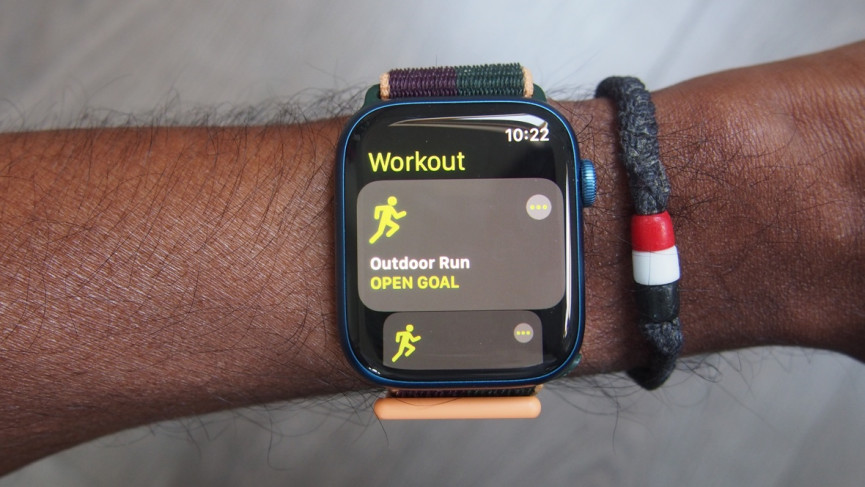
While the Fitness app attempts to replace your Fitbit (with some degree of success), the Workout app aims at your Garmin or Polar sports watch. With GPS and the necessary motion sensors on board, it's able to track indoor and outdoor sports accurately.
The Workout app is accessible from your Watch's home screen, and offers a host of tracked activity. Running, cycling, walking and swimming are all present, as is rowing, indoor cycling, elliptical workouts, stair stepper, high intensity interval training with new entries included like yoga, Pilates and Tai Chi.
There's also an 'other' category that can also be changed into other activities not officially supported by the Apple Watch (yet), like wrestling and yoga. There are also two wheelchair-specific activities.
Complete list of Workouts:
- Walk
- Run
- Cycling
- Ellipital
- Rower
- Stair stepper
- HIIT
- Hiking
- Yoga
- Functional strength training
- Dance
- Cooldown
- Core training
- Pilates
- Tai Chi
- Swimming
- Wheelchair
- Other (open workout)
See your stats
If you start a run, cycle, or walk you can choose from the Apple Watch whether you want to hit a specific time, number of calories, kilometres, or even just host an open workout. You swipe left or right on the screen to toggle between them.
Once you've entered the length of the pool, you can also do the same for your swim. When you get started, you can still swipe between screens to change the information you see on your run. You can keep tabs on your pace, your distance, and the total time, while a swipe left will see you met with music control.
For non-outdoor workouts, it's about the time, your calories, and your current heart rate. The confusing part is that it doesn't matter whether you're rowing, stepping, or engaging in a sweaty session of 'other', the metrics are the same. To Apple, all your sports are 'other' - although, once again, you can always change the label to something much less generic later on.
Choose your metrics
Wareable
If you're not quite happy with the metrics the Apple Watch gives you, you can always customize them yourself. All you have to do is head to the companion Watch app on iPhone. There, you can click 'Workout View' to customize the metrics and statistics you'll see.
There are two big options: multiple metric and single metrics. A single metric will show you a single statistic at a time, and spinning the Digital Crown will let you see others. Multiple metrics will let you see more than one, and you can even dive further.
You can customize which metrics you see for which workouts. For example, for an outdoor walk your default metrics are duration, active calories, heart rate, and distance. But you can also add current pace, average pace, and total calories. For the outdoor cycle, it's a little different. Duration, current speed, heart rate, and distance are the default metrics; you can add average speed, active calories and total calories if you are inclined.
Turn on Running and Cycling Auto Pause
If you're big on running and cycling, whether indoor or outdoor, you know how important it is for your fitness tracker to automatically pause tracking when you stop. You could be at a stop sign or a red light waiting to cross the street, and your fitness tracker will be docking your workout.
Make sure your Apple Watch has Running or cycling Auto Pause turned on and ready to go. Go to Settings on your Apple Watch, find the Workout app and it's here where you'll find the option to turn on auto-pause.
Prepare for VO2 Max (Cardio Fitness)
Apple added a measurement for VO2 Max in the Fitness app, which it refers to as Cardio Fitness. it can be found in the trends section of that companion app in the Summary tab.
You'll need to have at least five VO2 max readings in the last 3 months and 10 readings in the last 6 months to see those trends.
Create a fitness-based watch face
Wareable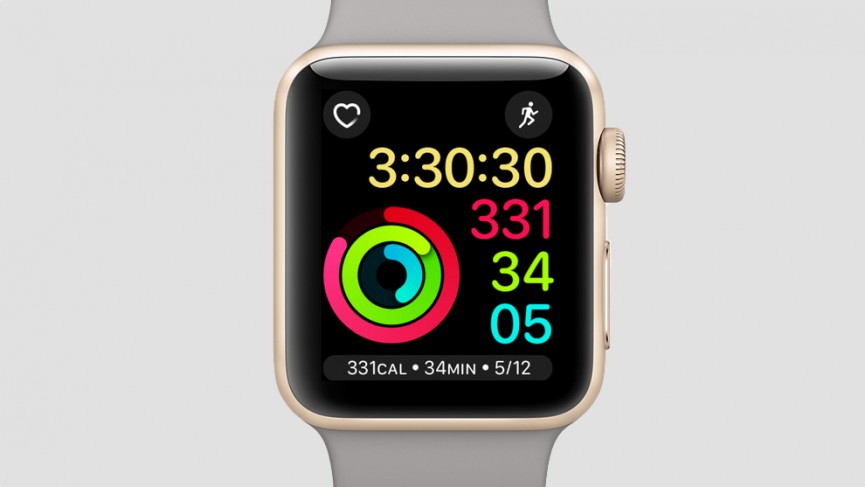
There are a ton of great watch face combinations you can use to make your life easier. Don't just stick to one watch face that tries to be a jack of all trades, because it'll no doubt be a master of any.
What you should do is create a specific fitness-based watch face you can turn to when it's time to get sweaty and challenge yourself. Consider using one of Apple's Activity watch faces - whichever you think looks best - and combine that with the Workout and Weather complications. Not only will you be able to see how your activity rings are doing throughout the day, but you'll also get to quickly launch into a workout, weather permitting.
Review your data
When you're done, you can review your data in the Fitness app on your iPhone.
The workout is stored under that day's activity, which is easy to review, but as workouts aren't listed together, it's nowhere near as good as a dedicated sports app for comparing sessions or progress over time.
You can review calories (active and resting), time, distance, average pace, and average heart rate. You can also see a graph of your pace across the session or a map of where you've been.
Automatic exercise detection
Wareable
The Apple Watch can now also automatically detect when you're working out workout detection. It will pick up on the kind of workout you're doing and instead just give you a prompt to remind you to kickstart the tracking.
The Watch will send you a notification telling you that it thinks you're working out, and once you do, it'll give you retroactive credit for the number of workouts you've already done. Similarly, if you forget to end a workout, you'll get a nudge to do so.
How we test
