
One of the few ways to personalise the Apple Watch is to change the watch face. Apple has kept the number of Apple Watch faces on a tight leash, though, drip feeding us new offerings with every watchOS update, and not allowing any third party editions.
But most Apple Watch faces have space for complications: these are small nuggets of information that can be placed on your watch face – and you're totally in control. Loads of your existing apps already have complications, so there's a wealth of functionality ready to go.
We'll show you how to get started with complications.
Customize your watch face and add complications
Wareable
When you press and hold to cycle through watch faces, you'll notice the Customize button – this enables you to edit the colors, design elements and complications of each watch face and have them saved into this library.
Once you press Customize, there'll be a green line pulsing around your watch face. Swipe over to the right a couple of times until you can't swipe over anymore. This is the area where you can change your complications. You can now select the individual complication areas and use the Digital Crown to select a new one.
You can also choose your complications in the companion Watch app on your phone. All you have to do is click on any individual face in the "My Faces" section in the companion app and scroll down to the "Complications" area.
Learn: How to set up an Apple Watch Portrait watch face
Change your watch face from the companion app
Wareable
If you open the Apple Watch companion app you can select a watch face from the list. Go to the companion app and open the Face Gallery.
From there you can scroll through each watch face and a host of customised options and apply them to your Apple Watch from the app. It certainly makes it easier to compare the subtleties of complications side-by-side – and delete any options you no longer like.
Mix and match
Wareable
Time Travel
One of the neat features of the Apple Watch is Time Travel. If you spin around the Digital Crown while on a watch face, you can speed through time, getting information FROM THE FUTURE (sort of).
When you spin the crown, the weather complication will give you a look at the weather in the future, for example. Likewise, your calendar or travel complications will show you appointments or travel specifics for later in the day.
On some versions of watchOS Time Travel is turned off by default. To enable it, head to the companion app, select "Clock" and toggle on "Time Travel."
Best third-party Apple Watch complications
Wareable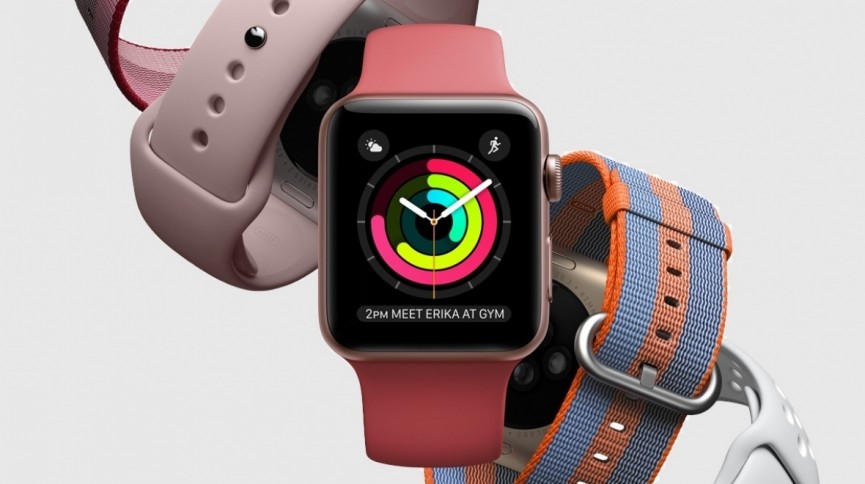
ETA ($2.99)
The ETA app is one of the best ways for commuters to quickly see how much traffic they can expect on the way to and from their frequent destinations. The Apple Watch complication is equally as useful, and its previously stated Time Travel feature is the best implementation we've seen.
CityMapper (Free)
When it comes to city travel, CityMapper does it best. What's more, there are a host of complications to try out. The large complication shows the next step in your planned journey, showing the frequency of trains and buses, and where to get them. Smaller complications will also show your ETA to planned destinations.
Bear (Free)
Bear is our favorite notes app for iOS - and there's a complication to try, too. You can open a new note and dictate into it with your voice – great for ideas or reminders on the go.
Just Press Record ($4.99)
If you're regularly interviewing people – or a spy – you can quickly start recording from your Apple Watch using the Just Press Record complication. Just press to start a new recording which will use the Watch's built-in mic and be stored in the iPhone app.
Sleep++ (Free)
The Apple Watch does have sleep-tracking capabilities if you use a third-party app. Sleep++ enables you to start and stop sleep tracking from your Apple Watch's face, by using the complication. It just makes getting the most out of the app that little bit easier.
Apple Music/Now Playing (Free)
If you can't do without music - specifically, Apple Music - there are no set of complications you'll want to use more. There are two. Now Playing is exactly what it sounds like: it takes you to whatever you're playing at the moment. Apple Music, on the other hand, takes you directly to your library of music - whether that be on your phone or your Watch.
Apple News (Free)
Apple News may be the secret weapon of the Apple Watch for news junkies. The service, which you set up on your iPhone, can aggregate news from a variety of sources and subjects and give you all the breaking news alerts you can handle. On your Apple Watch, they'll land right there on that big old Modular complication in the center. You'll always have the latest news - in whatever you're interested in - at a glance.
Carrot Weather ($4.99)
There's no one doing more interesting things with weather complications than Carrot, especially if you're a premium subscriber. You can customize your complication to show you the weather however you want it. Plus, you get two different complications, a small and large, that can display different information. If you need more, you can download the Carrot Fit app and turn its complication into yet another weather complication.
Calendar (Free)
Everyone wants to quickly look down and their wrist and see what they have planned for the day, so any sort of calendar complication is a good choice.
There's Fantastical's complication ($4.99), there's Apple's complication and the very stylish Timepage calendar (free) complication from Moleskin.
iTranslate ($4.99 per month)
Travel a lot and don't want to have to pull out your phone to search for simple phrases in other languages all the time? The iTranslate complication automatically senses what country you're in and will rotate a series of simple phrases in that language for you to fire off. Buenas noches!
How we test
