
The Apple Watch may be an extremely reliable smartwatch, but that doesn't mean you won't have to reset it at some point during its lifespan.
Whether you have the Apple Watch Ultra, Series 8, SE 2 or an older model, the process we'll walk through below for resetting, erasing data, unpairing or pairing to a new iPhone is broadly the same.
Here's what we'll be covering in this guide, so be sure to skip to your preferred route:
- How to unpair Apple Watch
- How to erase Apple Watch data
- How to pair Apple Watch
- How to pair Apple Watch if you do have your old iPhone
- How to pair Apple Watch if you don't have your old iPhone
How to reset the Apple Watch
Wareable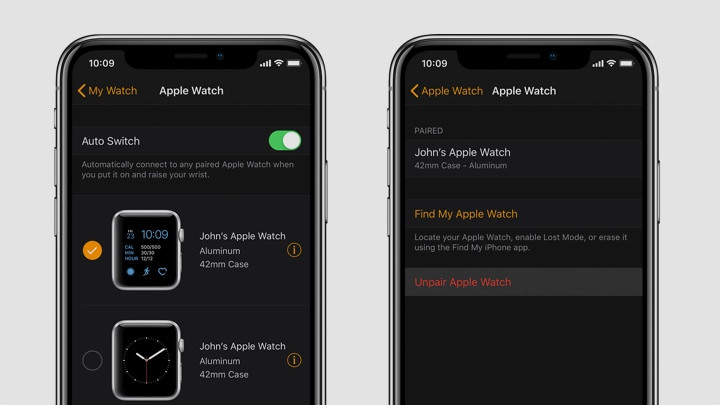
If you're having issues with the Apple Watch, sometimes the only way to get things working again is to give it a full reset.
Erase any of your data on the Apple Watch by heading to:
Settings > General > Reset > Erase All Content and Settings on the device itself.
However, this will not remove the Apple Watch from your iCloud account, and it will still be inextricably linked to you. When you set the Apple Watch back up, it will ask for your iCloud password, which will need to be entered.
If you want to give the device to someone else, then follow the steps below:
How to unpair from your iPhone
Unfortunately, you can't simply unpair from the Watch itself – for that, you're going to need a connected iPhone present.
1. On the iPhone, go to the Watch app and open the 'My Watch' tab.
2. Tap the Watch at the top of the screen.
3. Tap the 'i' icon and then hit 'Unpair Apple Watch'.
4. Confirm your carrier settings so that you'll be free to pair your device to any new iPhone.
Apple Watch pairing
Wareable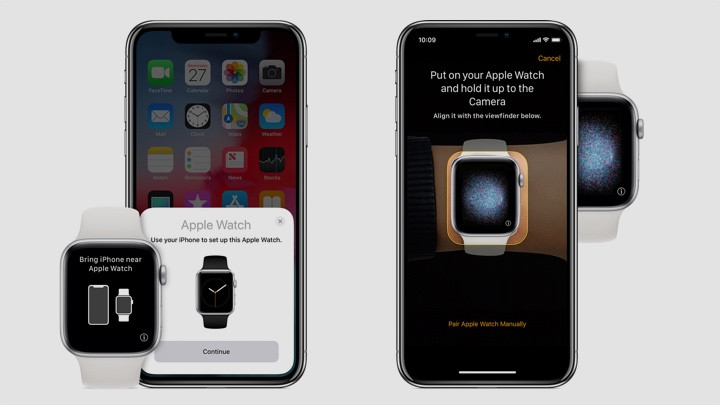
Pairing mode on the Apple Watch will be prompted automatically when an unassigned device is detected in close proximity to your iPhone.
However, if you're having trouble, there are steps you can take.
Of course, you'll need to make sure your Apple Watch is trying to pair with an iPhone running the latest software, and that it's actually compatible.
For example, the Series 8, SE and Ultra require iOS 16 to be installed on your iPhone, so make sure you update your smartphone in advance.
How to pair your Apple Watch
Once you've turned your Apple Watch on, make sure Bluetooth is enabled on the iPhone and the two are close together.
You'll then be prompted to hold your iPhone camera over the animation moving on the watch face, as shown in the image above. From here, the setup process begins as follows:
1. Choose to set up as a new Apple Watch or restore from a backup.
2. Sign in with your Apple ID.
3. Choose your settings. Your Apple Watch will mirror the settings of your iPhone, such as Find My, Location Services, Wi-Fi Calling, Diagnostics and Siri.
4. Create or skip making a passcode.
5. Set up cellular (if available) and apps.
6. Wait for the Apple Watch and iPhone to sync and complete pairing.
Wareable
How to pair Apple Watch to a new iPhone
If you've lost, or perhaps just upgraded to a new iPhone, it's fairly simple to pair the Apple Watch to it.
To do so, you'll need to make sure, again, you have your Apple ID at the ready, that both devices are able to connect to the same Wi-Fi network, both are at least 50% charged and that you remember any Apple Watch passcode previously assigned to it.
It's also important to note that the steps do differ depending on if you still have access to your old device or not.
If you do still have your old iPhone and want to pair the Apple Watch:
1. Update your old iPhone and the Apple Watch to the latest software.
2. Back up your old iPhone and go to the My Watch tab in the iPhone's Watch app to unpair your selected device.
3. Begin setting up the new iPhone.
4. Open the Apple Watch app on your new iPhone and follow the pairing steps outlined above – you'll likely want to restore from backup if picking up on a new iPhone.
5. To make sure your Health data syncs across to the Apple Watch, it'll have to be turned on in Settings > Your Name > iCloud > Health.
If you don't have your old iPhone and want to pair the Apple Watch to a new iPhone
1. Erase data from the Apple Watch, as outlined in the section above.
2. Set up your iPhone and sign into iCloud, then open the Watch app and pair your device with the new iPhone.
3. Attempt to restore from backup, after you've updated the OS on both devices. You'll lose Activity, Workouts and Settings changes on the watch that occurred between your backups.
4. Follow the on-screen setups and finish setting up the Apple Watch on the new iPhone. Apple states that you might have to wait a few days for all your iCloud data to appear.
Manual Apple Watch pairing
We have had isolated incidents pairing older Apple Watch devices where the iPhone didn't recognize the space animation on the Apple Watch, and thus, didn't pair.
In this instance, you can tap 'Pair Manually'. This puts the Apple Watch into Bluetooth pairing mode, and the iPhone will search for its Bluetooth ID.
You can then pair using a six-digit security code, which is displayed on the Apple Watch.
How we test
