
Using Spotify on a Fitbit tracker has been a reality for a while now, giving you much greater control over your music.
Though the feature launched back in 2020, however, support hasn't really evolved too much. With still no offline playback function, you're fairly limited in what you can actually do with the Spotify app on Fitbit.
Here's everything you need to know about Fitbit and Spotify.
Spotify on Fitbit: Compatible devices
Support is reserved for the company's smartwatches, which include:
- Fitbit Versa
- Versa Lite
- Versa 2
- Versa 3
- Fitbit Sense
It may come as a surprise that Spotify and third-party app support has been removed for Fitbit Versa 4 and Fitbit Sense 2.
Spotify on Fitbit: What you'll need
Wareable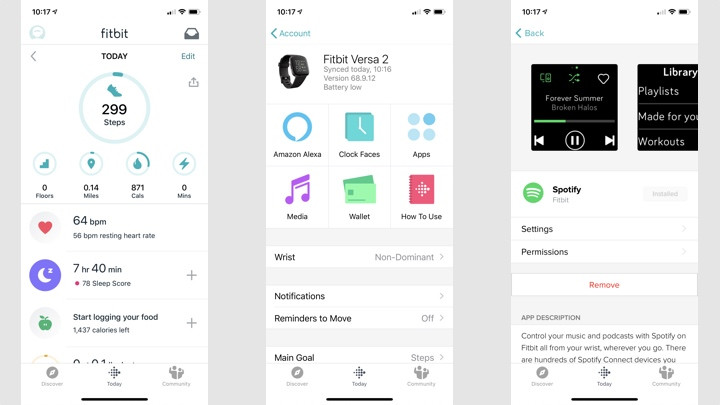
Before you get any ideas about downloading Spotify on your Fitbit device, you'll need a Spotify Premium subscription and a compatible device.
How to download the Fitbit Spotify app
1. On your iOS or Android device, open the Fitbit app.
2. In the top-left corner, tap the profile icon.
3. Select your Fitbit device and tap 'Apps'.
4. Under the 'All Apps' tab, search for 'Spotify'.
5. Install Spotify and log into your account.
Spotify on Fitbit: What you can do
Wareable
Once you have the Fitbit Spotify app downloaded, you're able to make use of its powers, such as controlling the music playing on your phone, tablet or computer.
Users are also able to 'Like' their songs, which adds them to the Library, as well as switch between pre-set or recently played playlists.
Control music
Once you begin playing music from Spotify on another device, you'll be able to open the Spotify app on your Fitbit and play, pause and skip forward and back.
By tapping the middle icon on the top of the screen, you can also shuffle upcoming tracks directly from the watch.
Use Spotify Connect
Controlling your music is handy for when you don't want to pull out your phone, but you can also use the Spotify Fitbit app to beam music to other sources using Spotify Connect.
To do so, simply tap the top-left icon when music is playing and select the speaker or device you want to play music from.
Add tracks to your Spotify library
If you're playing a track and you want to download it to your full Spotify library for the future, simply tap on the heart icon in the top right corner.
Start playlists from your Fitbit
If you swipe left from the music control screen, you will see another window with eight of your most recently played playlists.
If you tap 'Library', you'll also get playlists you've created and ones recommended by Spotify.
Tap on any playlist to switch the music.
Spotify on Fitbit: What you can't do
Wareable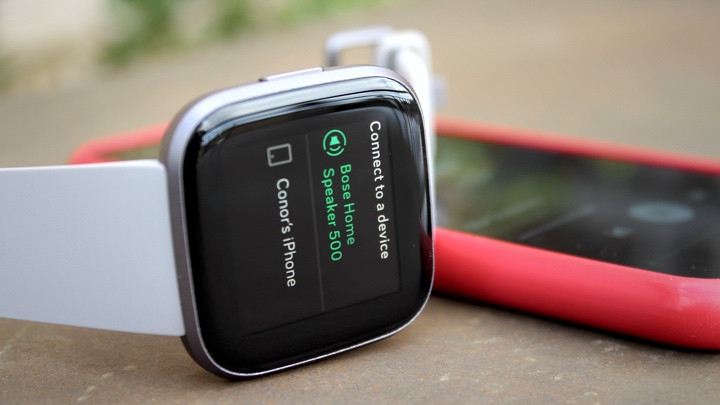
Like with other versions of the Spotify app, available on the Apple Watch, Wear OS and more, there are obvious limitations to what the app can do.
No offline playback
With the Spotify app on Fitbit, you're not going to be able to play music while you're away from your phone - meaning music can't be stored on the watch.
Due to this, your paired device has to stay in the Bluetooth range of your watch, with the Fitbit app running in the background and connected to the internet.
You can't play music from the speaker
You can only use the app to control music already playing on another device, such as a phone or a speaker, and not play it through the watch itself.
How we test
