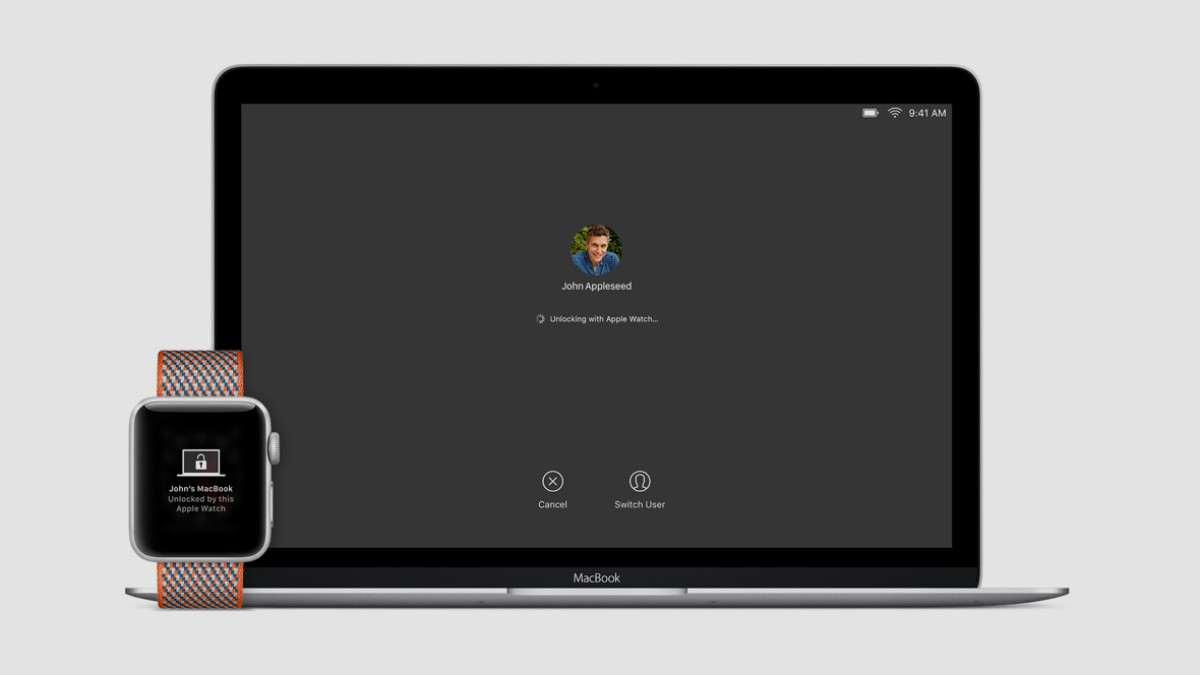
Unlocking a Mac with the Apple Watch may seem like a simple thing, but it's one of the countless tricks the device has up its sleeve designed to make your life simpler. And whenever there's a way to forego entering a password, you have to take it.
Luckily, setting up Auto Unlock for Apple Watch is both quick and easy, no matter which Series you have on your wrist. It's also secure, with the authentication coming from both the Apple Watch's passcode and the heart rate monitor detecting your presence.
Read this: Apple Watch tips and tricks
Follow the steps below to learn how to set up Auto Unlock, how to use it and also what to do if your Mac won't unlock with your Apple Watch.
Set up Auto Unlock
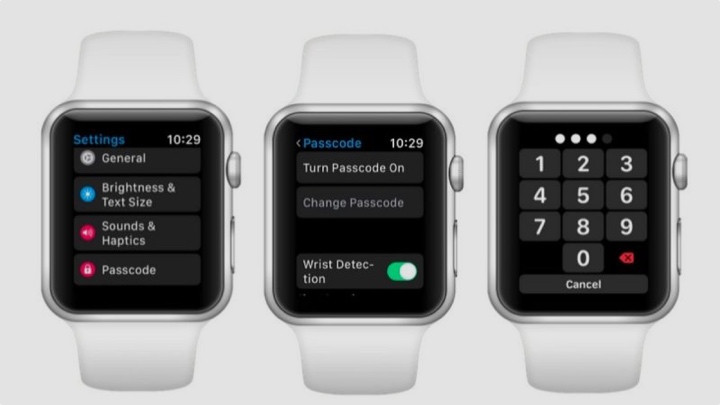
Auto Unlock is a seriously handy feature, and it's actually automatically enabled on the Apple Watch - that means there's no settings menus to crawl through on the device itself in order to set it up.
However, you are going to have to meet a few requirements in order to set it up and ensure it works consistently. The first one, unfortunately for some, is that the Mac is a Mid-2013 edition or later, and that it's running on macOS Sierra or later.
Thankfully, all Apple Watch models can tap into the feature, providing they can run on watchOS 3 or later. However, to use Auto Unlock with an Apple Watch Series 3 or later means the accompanying Mac will have to download macOS High Sierra.
Essential reading: How to set up your Apple Watch
Two-factor authentication (note: not the same as two-step verification) will also need to be enabled on your Apple ID. That's something Apple itself can point you towards, if you're having trouble.
If you're not clear on what edition your Mac is, or whether it supports Auto Unlock, you can easily check on your computer.
Does your Mac support Auto Unlock?
1. Hold the Option key and click the Apple logo > System Information.
2. From there, hit the Wi-Fi menu on the sidebar and look for Auto Unlock: Supported (or not) in the main window.
Unlock Mac with Apple Watch

Providing you're set up with Auto Unlock, you'll have access to your Mac computers when wearing your Apple Watch in the same vicinity. Simply wake up the Mac and you'll be ready to go without typing a password.
The first time you do log in after turning on, restarting or logging out of the Mac, you'll have to enter the password on the Mac. However, from then on, you'll be ready to go without typing.
Apple Watch won't unlock Mac?
- Turn Wi-Fi on the Mac on.
- Turn Bluetooth on the Mac on.
- Put a passcode on the Apple Watch.
- Make sure your Mac has "Allow your Apple Watch to unlock your Mac" selected in Security & Privacy preferences.
- Both your Mac and Apple Watch are signed in to iCloud with the same Apple ID. To do so, hit the top left on your Mac, go to the Apple logo > System Preferences > iCloud. Then, on the iPhone, open the Apple Watch app, go to General > Apple ID.
How we test
